Topo Maps 2 has been designed to provide a smooth upgrade path for users
of our old app, Topo Maps (and Topo Maps for iPad).
Sharing Maps
This should happen automatically; if you have both apps installed on the
same device, then maps installed in the original app should be visible in
Topo Maps 2 immediately.
This doesn’t work in reverse, i.e. maps installed in the new app are
not shown in the old app. You can delete shared maps from either app.
If you install more maps in the old app or delete them in either app, you
will probably need to restart the other app for it to notice the change.
The original app has a “quick” install mode where you can download low-resolution
versions of the maps and later upgrade them. These maps are understood by
the new app but it cannot upgrade them, nor can it download low-resolution
versions of its own maps.
You might want to compare maps that are shared in this way with the
traditional USGS topos downloadable in the new app as they may differ in a
couple of ways. The new maps come from a different source and may be
higher-quality scans. They may also be different editions of the map,
possibly newer but also perhaps older.
Downloading Terrain
When you download maps in the new app, the app also automatically downloads
corresponding terrain data. This is used for the 3D mode, elevation display,
panorama mode and other features. For maps shared from the old app to work
correctly, at some point you need to manually download the corresponding
terrain data.
To do this:
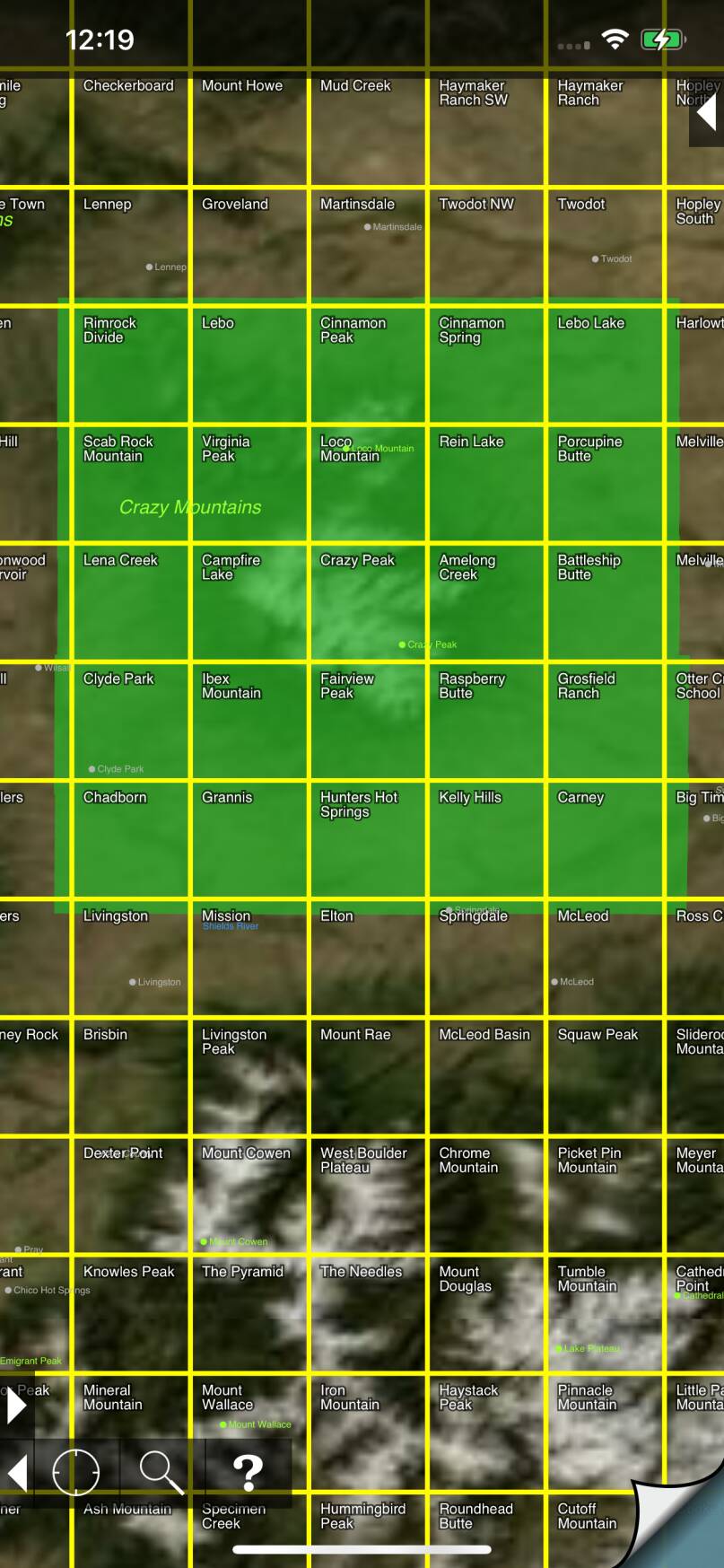
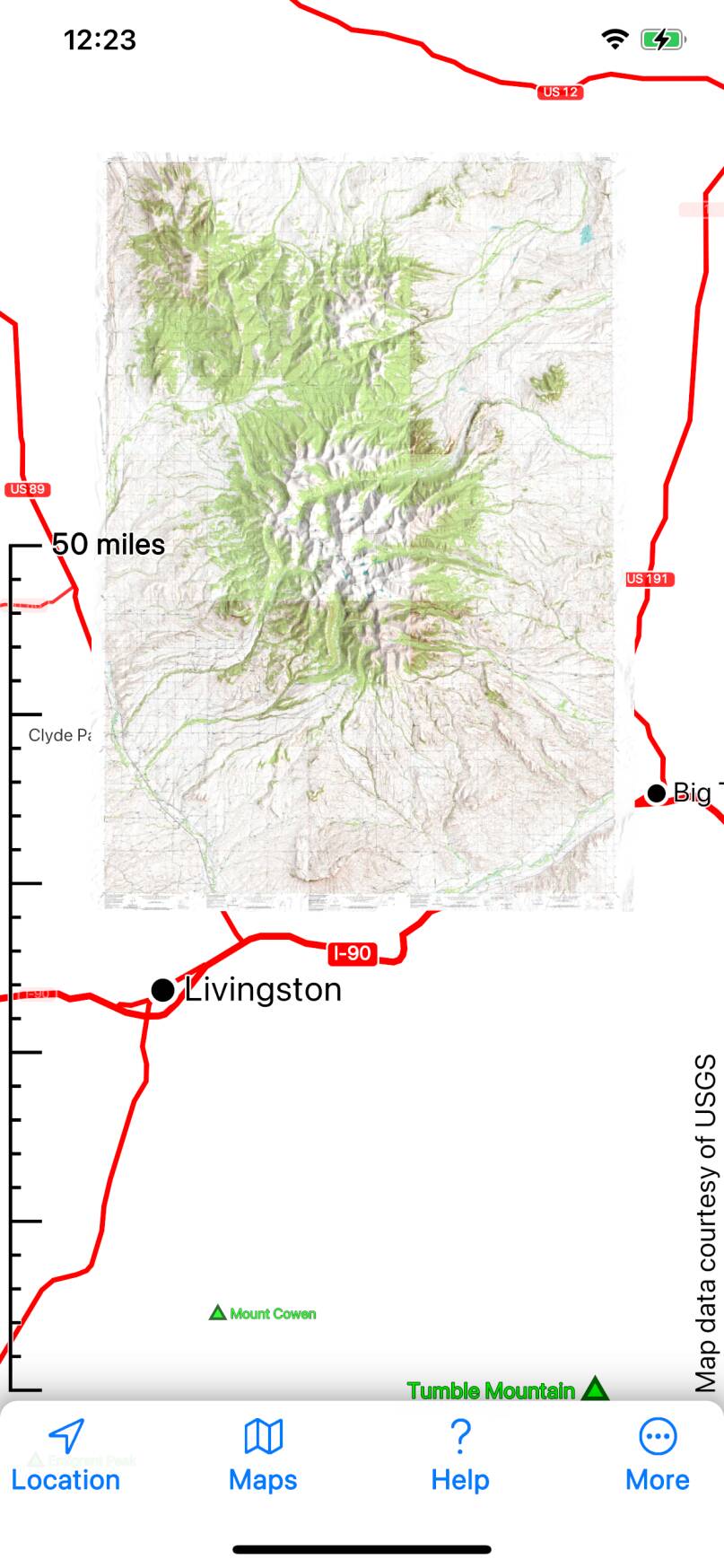
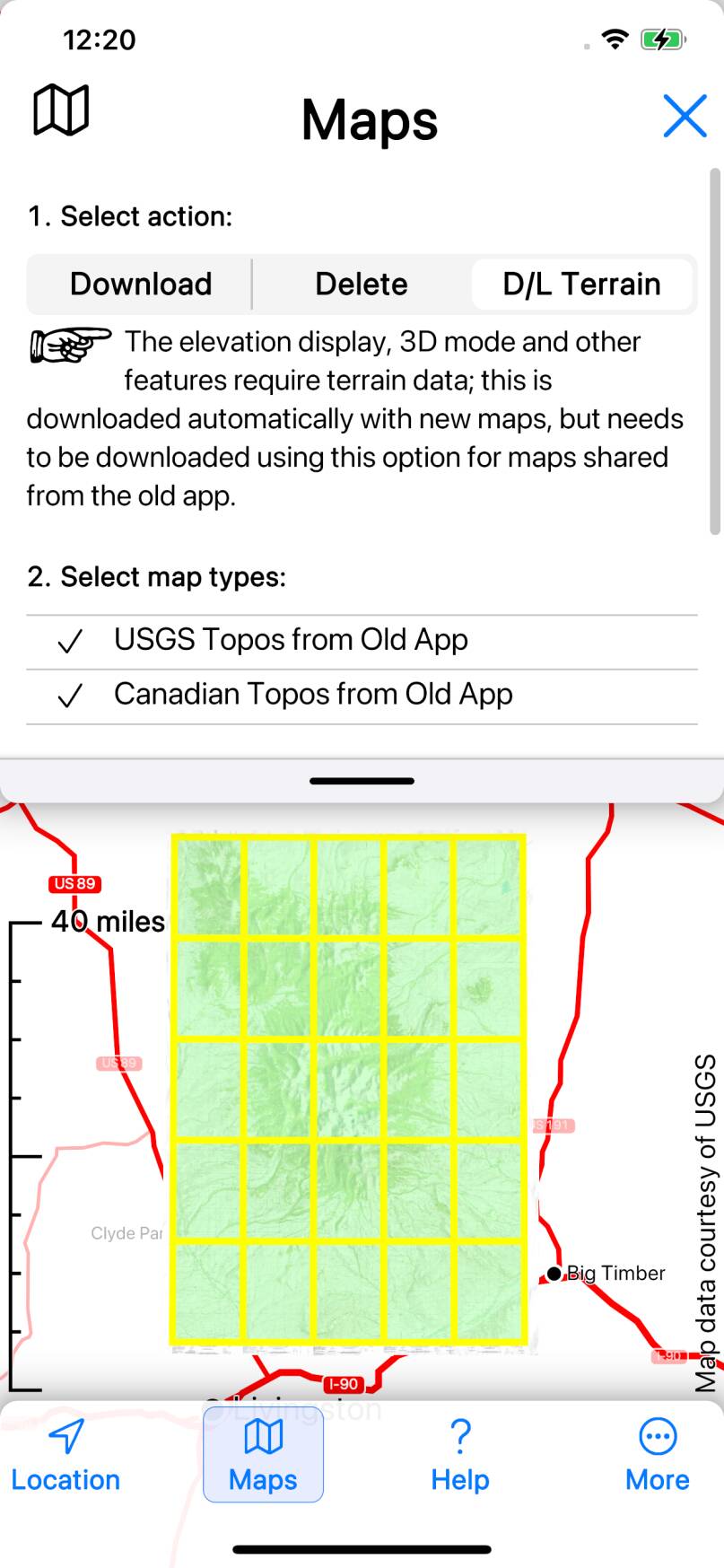
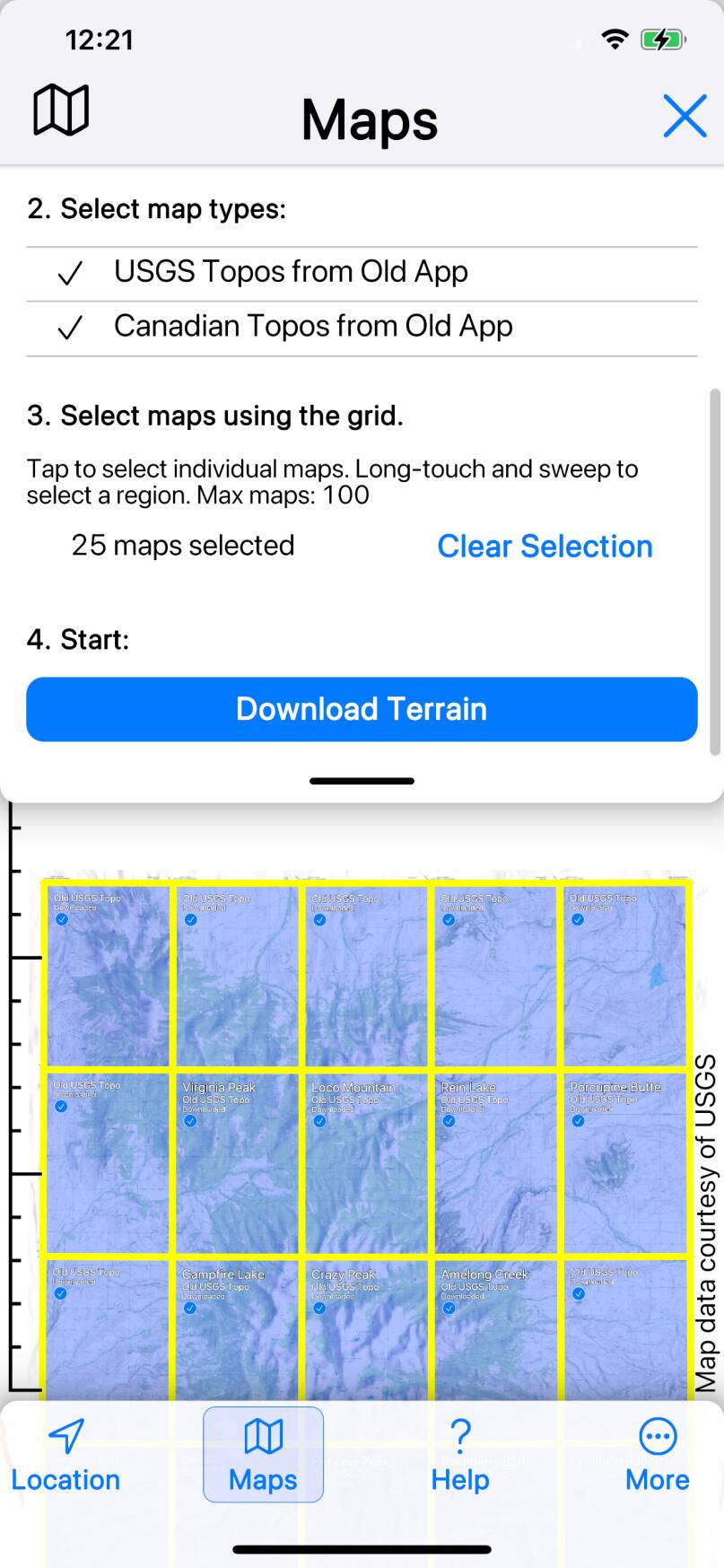
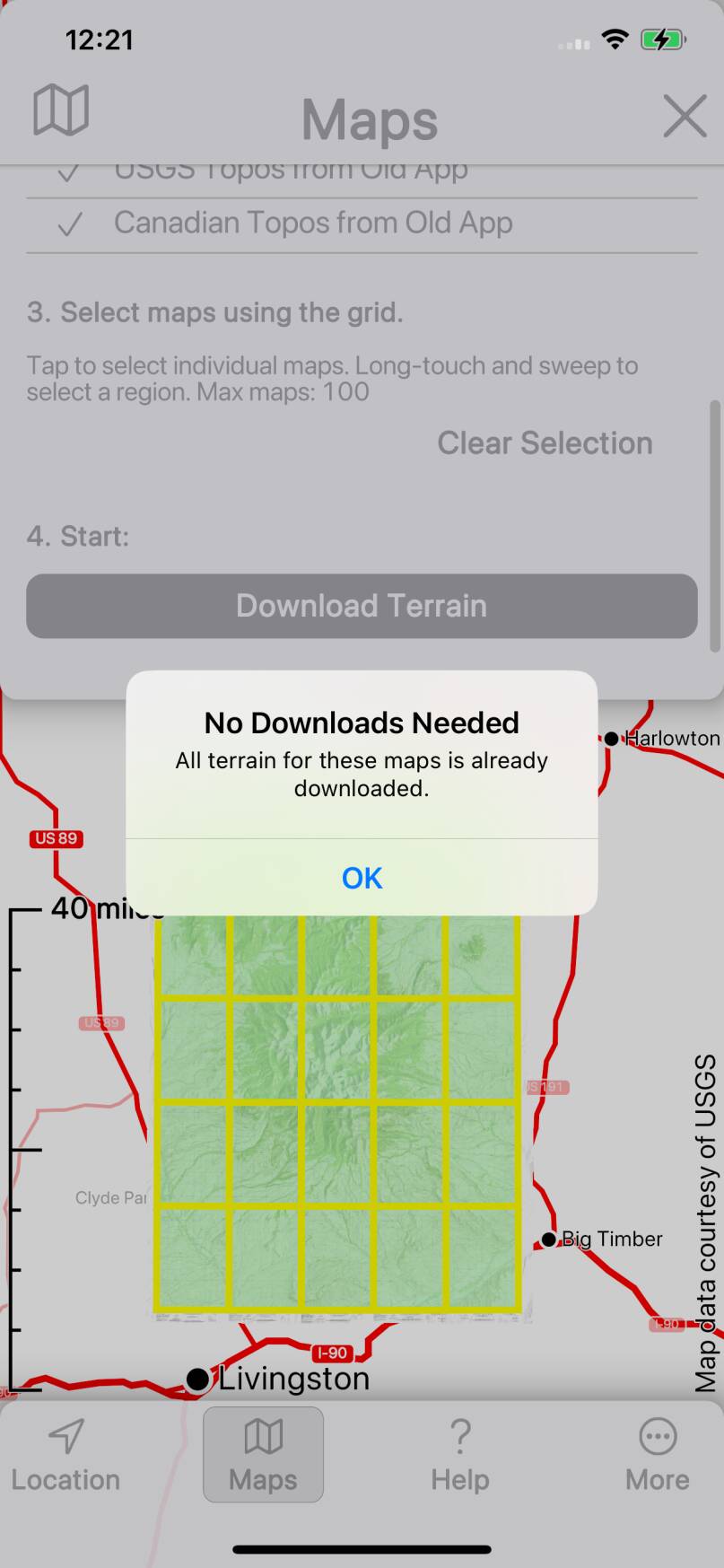
Transferring Waypoints
It is possible to transfer your waypoints from the old app, but note that
this is a one-way copy of the data; they are not shared between the apps
in the way that the maps are.
To transfer your waypoints:
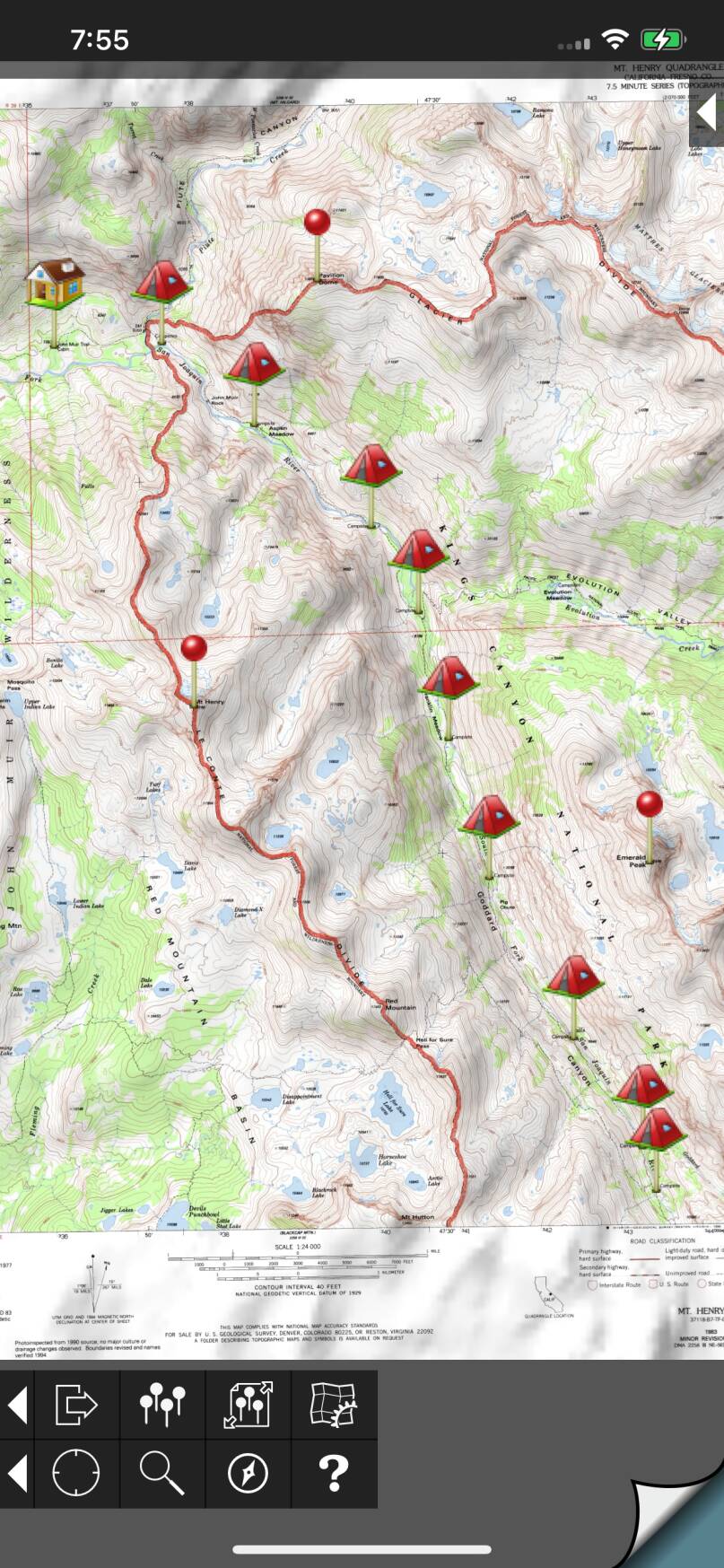
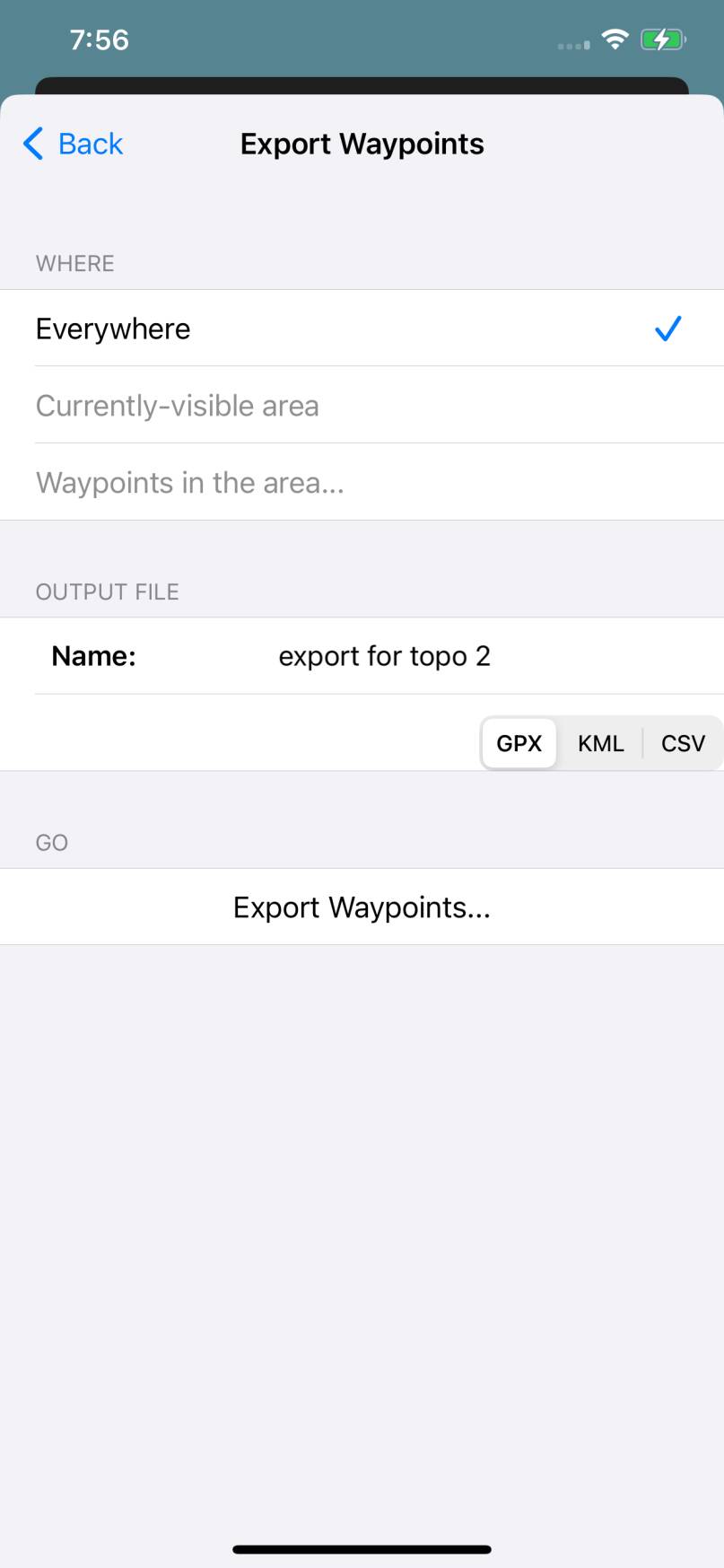
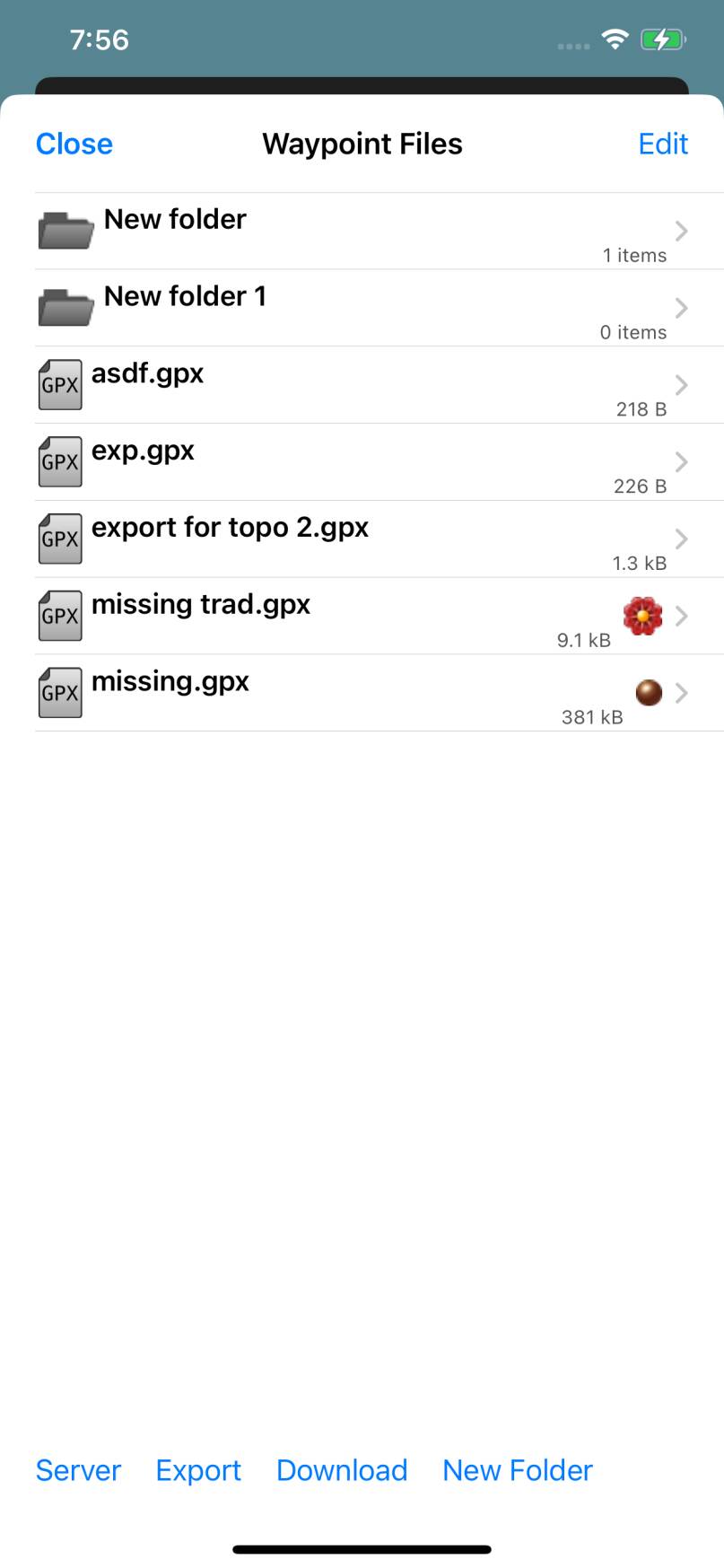
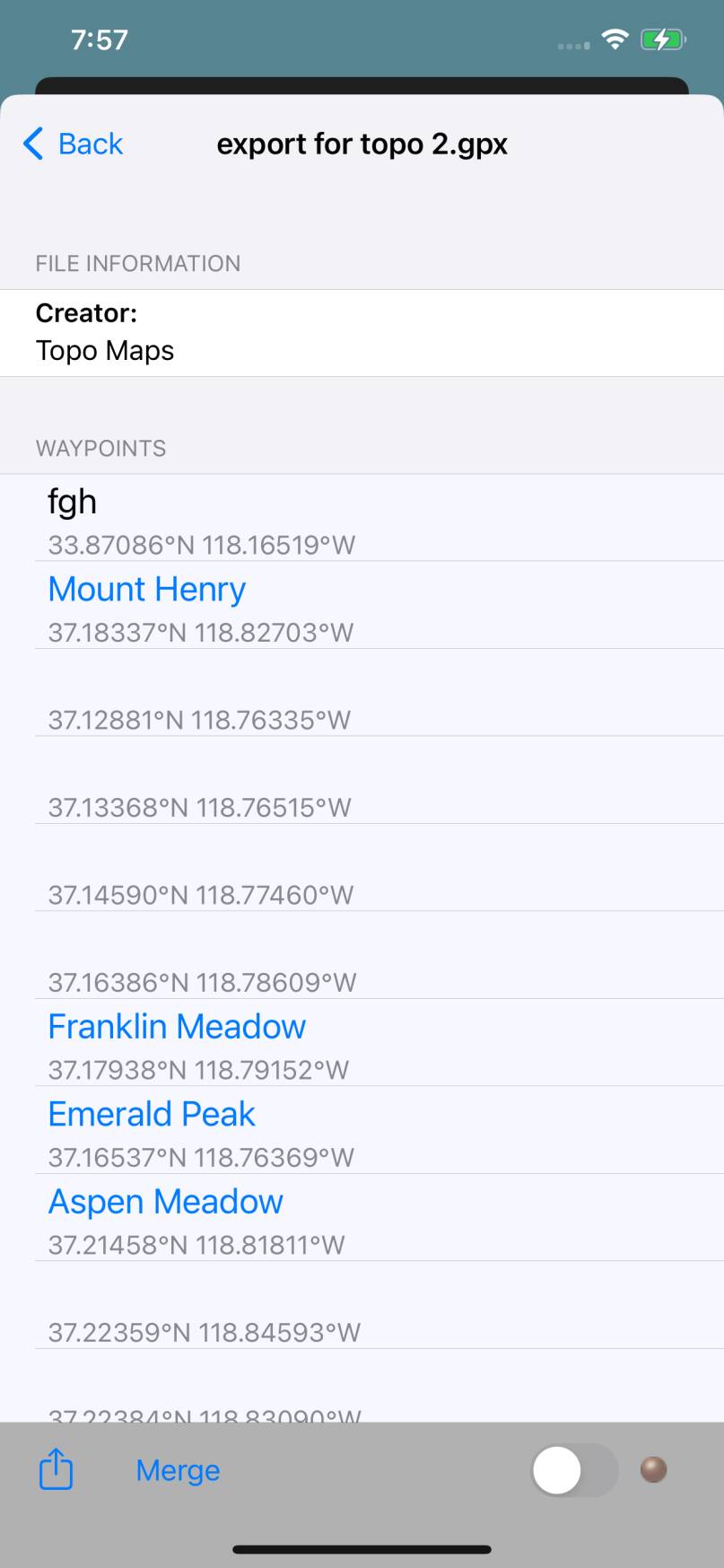
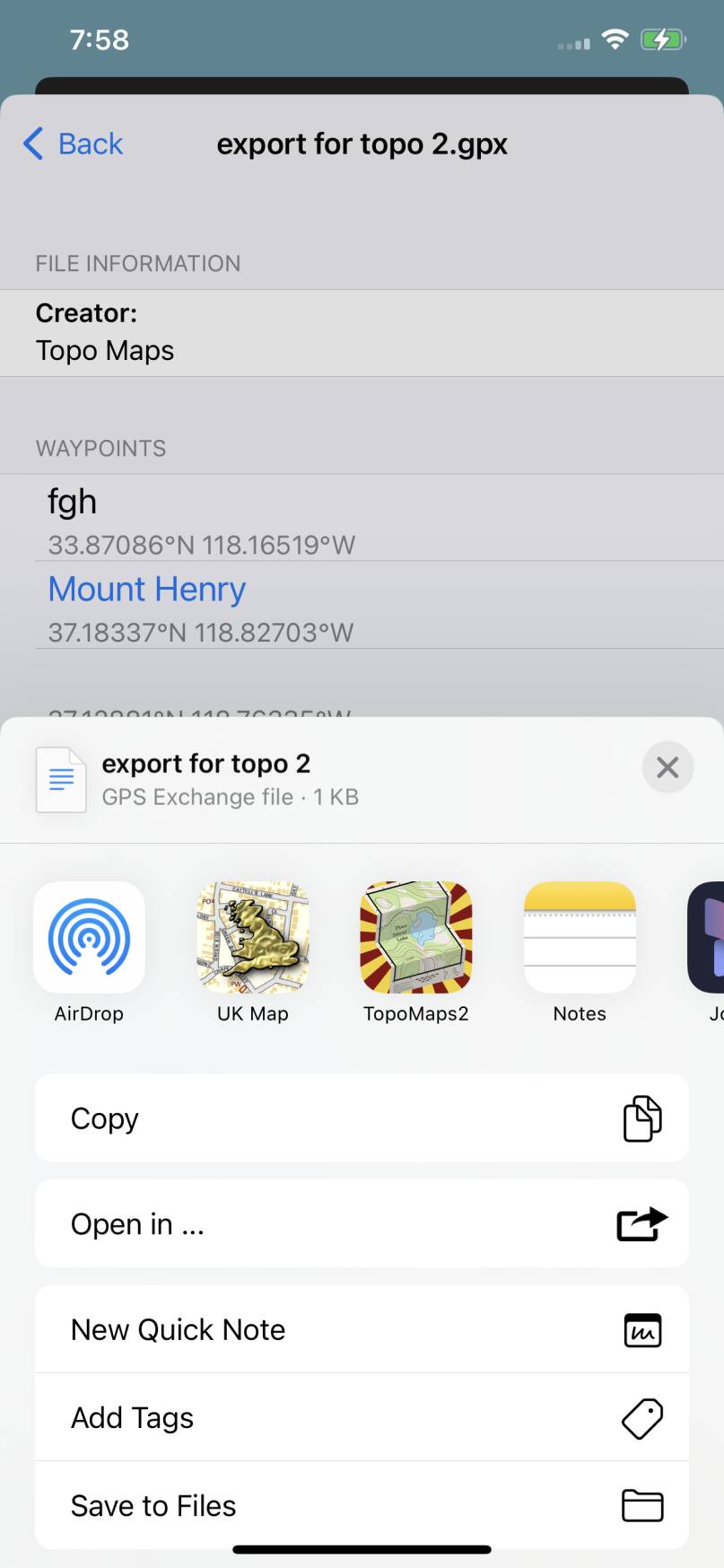

Familiar Settings
If you want to make the new app look a little more like the old one, there are a
couple of things you can configure:
- You can set the crosshairs style to “full screen”.
- You can adjust the button layout.
Map Modes for Old vs. New Maps
By default the new app will show maps that it has downloaded in preference to maps
shared from the old app, where both are installed.
You may want to change this, for example if you want to compare the old and new
maps. This is possible by creating a new map mode; see Map Modes.
